Set-up Guide
Set-up Guide
Setup Instructions
- The beautiful thing about this box is that it is very simple to set it up.
- Just plug in the Power cord
- Then plug in the HDMI cable
- Then Remove the USB Dongle from the battery compartment of the Remote
- Now scroll down to the lower left corner to Settings
- Then Internet
- Turn on Wi-Fi
- Find and select your Wi-Fi
- Enter Password
- Next go back to the Settings and scroll to Device Preferences
- Then Date and Time
- Then Set Time Zone to your time zone
- Select Auto Date and Time and turn it OFF
- Then turn it back to Auto Date and Time
- confirm that it is correct
- Next scroll down to DISPLAY & SOUND
- then Advanced Display Settings
- Then Screen Percent
- Now turn off the cursor by selecting the Right Button under the OK Button
- Now by sellecttting the down arrow you will cause the screen to become shorter. Continue until there is a 1 inch black border at top and bottom of screen
- Next using the left arrow make the screen narrower until there is a 1 inch
- border around the green screen.
- Now your Vivanta III is ready to go!!!

Go to AppStore and Select the following Apps:
Once there is a GREEN CHECKMARK in the corner of each icon selected, hit Home Button
Now you can go to LIVE, VOD, and Replay Open each one and Select Allow.
LIVE and VOD are the MainApps you will use.
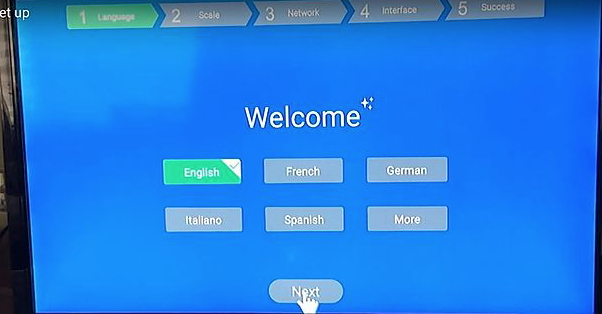
Step 1:
Select the language you’d prefer.
Then Click the Next Button.

Step 2:
This is an important step. You must scale the image to the size of your TV screen. The point where you’ll want to arrive is with a black 1″ border around the image. It will not be visible when you are watching programs, it will just scale the image to fit your screen. Clicking the left arrows makes the image smaller, and the right one makes it larger.
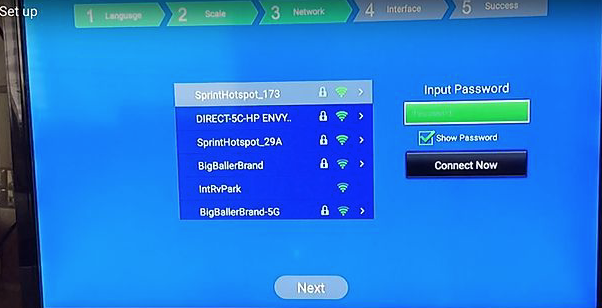
Step 3:
Now connect to your internet stream and enter your password when asked
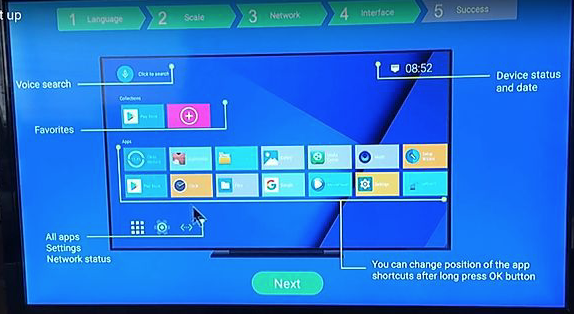
Step 4:
There is nothing to be done on this page other than to familiarize yourself with the layout of your Home Screen
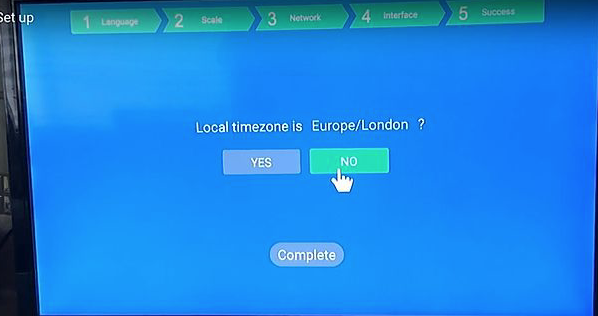
Step 5:
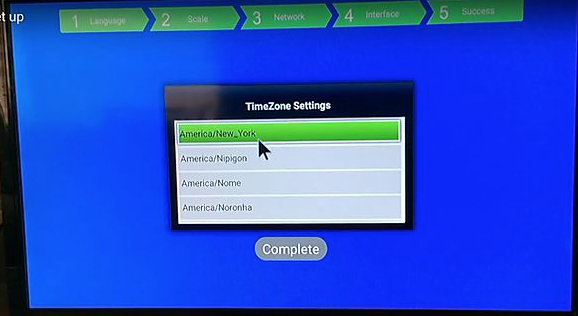
Step 6:
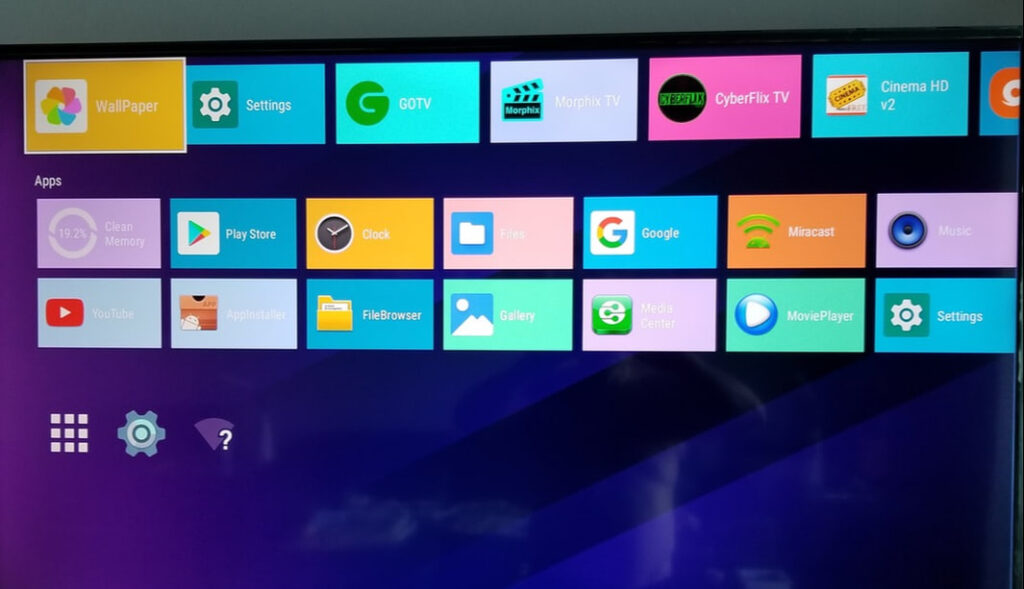
Step 7:
You will have to go to the home page, to the three icons at the bottom of the page – choose the middle icon, which is Settings.
Click that icon to open Settings.
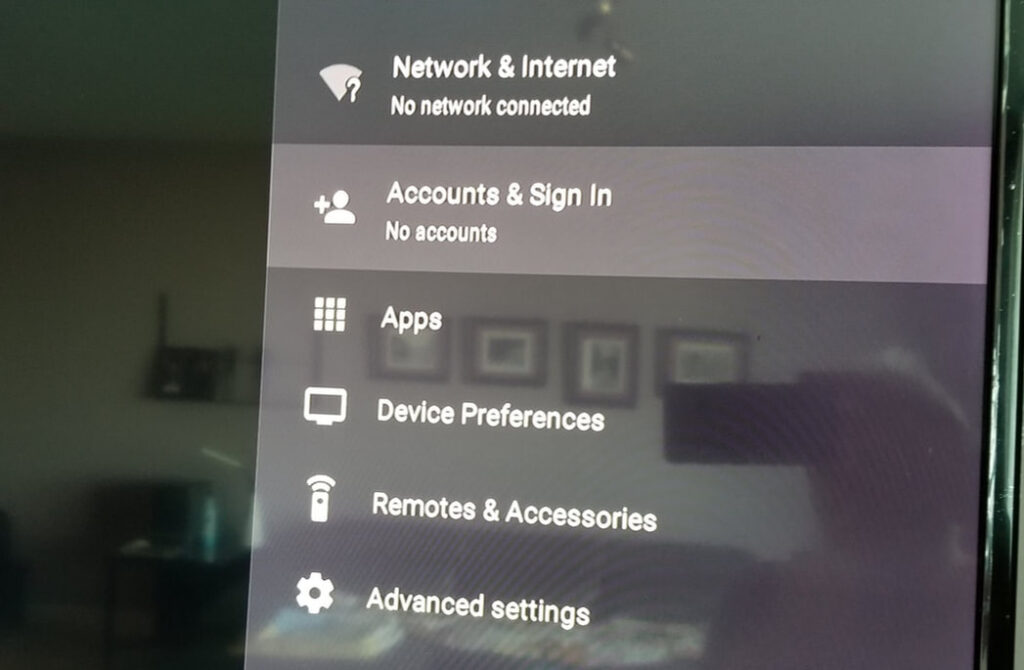
Step 8:
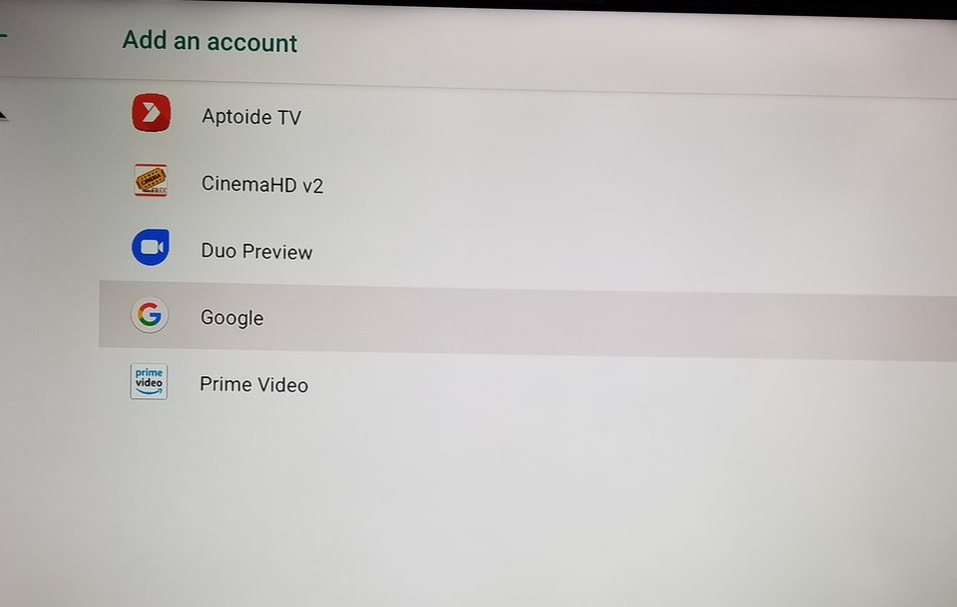
Step 9:
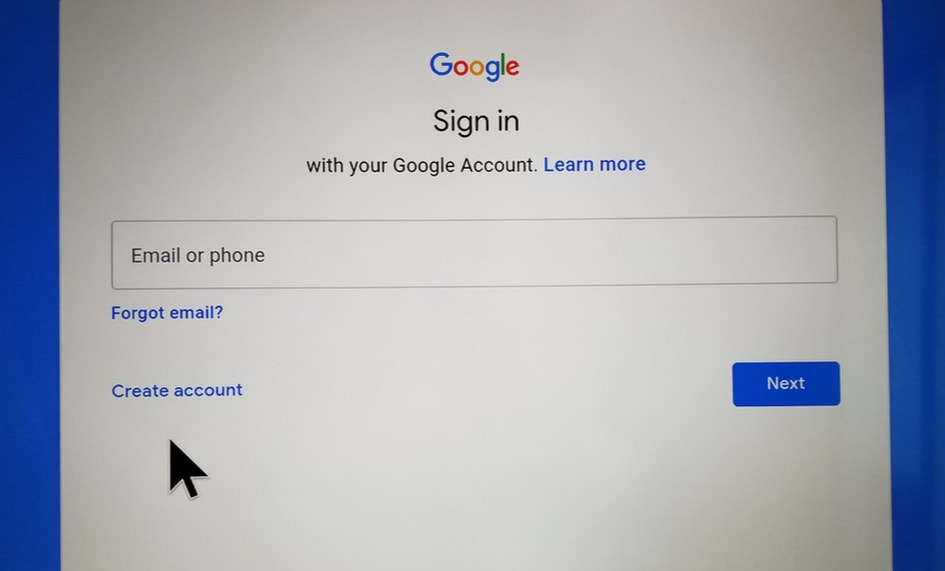
Step 10:
Congratulations!
You are now ready to begin enjoying your new Vivanta TV Box
*Performing a Factory Reset Will Void Your Warranty*
Tips & Tricks
A beautiful thing about this device is that it is very simple to set up. Just attach the Power and the HDMI Cords and plug the into a Power Strip and the HDMI Port on the TV.
Remove the USB Dongle from the remote and plug it into the USB port on the side of the device, Insert ( 2 )AAA batteries into the remote and proceed to SETTINGS in the lower left corner os the HOME SCREEN.
In Settings, you will go to Network and Internet and either Turn On Wi-Fi and follow set up instructions or plug in an ethernet cable.
Then go back to Settings and go the DEVICE PREFERENCES and then Date and Time and confirm that you have the correct Date and Time
Then while still in Device Preferences go to DISPLAY & SOUND then ADVANCED DISPLAY SETTINGS then SCREEN PERCENT. You will arrive at a blue/green screen with arrows in the center. At the s point you must turn off the cursor on the remote by clicking the Right Button directly under the OK BUTTON. Now by CLICKING THE DOWN ARROW on the bottom of the OK Button you will be making the image on the TV screen shorter. Continue clicking until you have a 1” Black border on Top and Bottom of your TV Screen. NOW do the same with the LEFT ARROW until the image becomes narrower by 1” and you have a 1” black border all around the on-screen image. Click the OK button to lock in your settings and then Click the HOME BUTTON which is directly above the OK Button. ( Looks like a House or an Arrow)
You can use the version that presently appears when when you click Set-Up Guide but it is confusing because it doesn’t appear initially and there are some TYPOS that need correcting
In the Scroll that appears in Set-Up Guide please also add BACKUP TV
